Categorization Tutorial: Difference between revisions
Blitzkreig (talk | contribs) No edit summary |
Blitzkreig (talk | contribs) (new info) |
||
| Line 2: | Line 2: | ||
Pages can have multiple assigned categories. For example, a page may fall under the Meditation, Beginner Meditation, and Chakra categories simultaneously. This is normal. | |||
Pages can have multiple assigned categories. For example, a page may fall under the Meditation, Beginner Meditation, and Chakra categories simultaneously. This is normal. Any new categories must have at least one item in their group, otherwise they will not appear in the search function (for some reason). Thanks to [[User:CharlesBenetton|CharlesBenetton]] for figuring that out. | |||
Please view the tutorial below. | Please view the tutorial below. | ||
Revision as of 22:31, 20 July 2022
To begin, start at (List of Uncategorized Pages) and add categories to each page. Note that a page with only one category will not be listed here. Therefore, also reference the categories themselves to make sure all pages are included properly (Special:Categories). Lastly, it may be useful to reference the entire index of pages at (Special:AllPages) to manually check whether categories have been assigned.
Pages can have multiple assigned categories. For example, a page may fall under the Meditation, Beginner Meditation, and Chakra categories simultaneously. This is normal. Any new categories must have at least one item in their group, otherwise they will not appear in the search function (for some reason). Thanks to CharlesBenetton for figuring that out.
Please view the tutorial below.
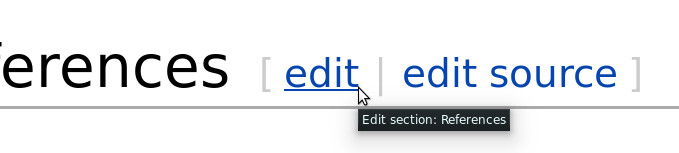
Step 1) Click the 'edit' button (not 'edit source'!) to open the VisualEditor toolbar for that page.
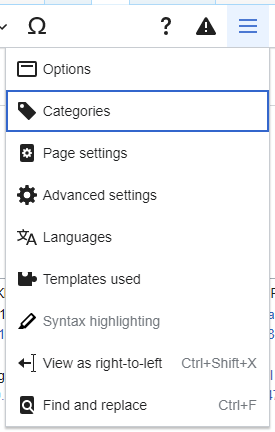
Step 2) Within the VisualEditor toolbar, click the drop-down box, located on the right side. Then, select 'categories'. This will open the page options menu, where the categories of each page can be edited.
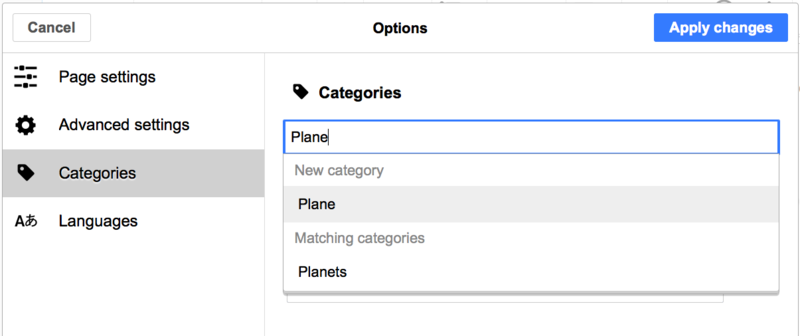
Step 3) Add a page to a category by typing in the name of the category. If a category is not yet created, you can create it automatically through this same process. When finished, click 'Apply changes'.
Note: There may be multiple categories for which a page can fall under.
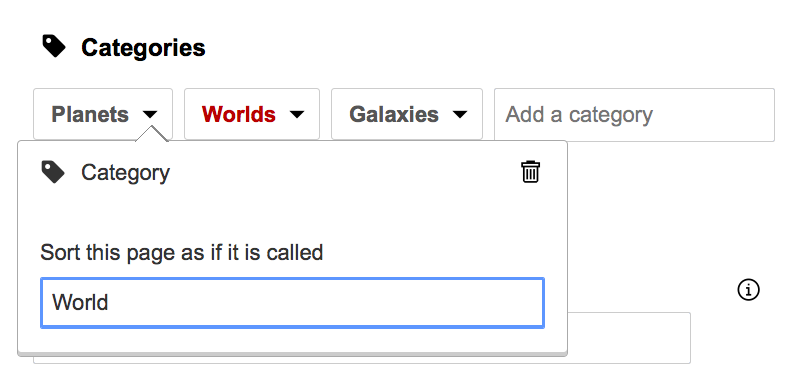
Additionally, categories which are assigned to a page can be removed by clicking on that category and pressing the trash can icon.
