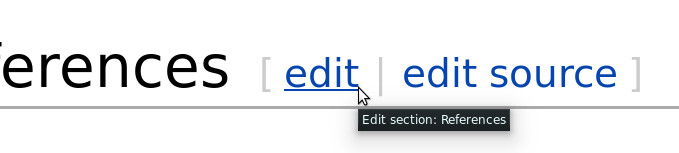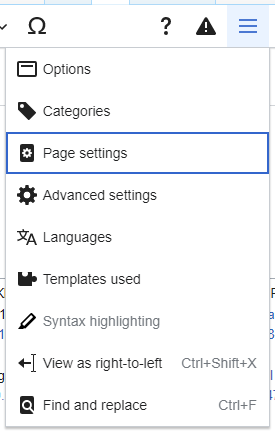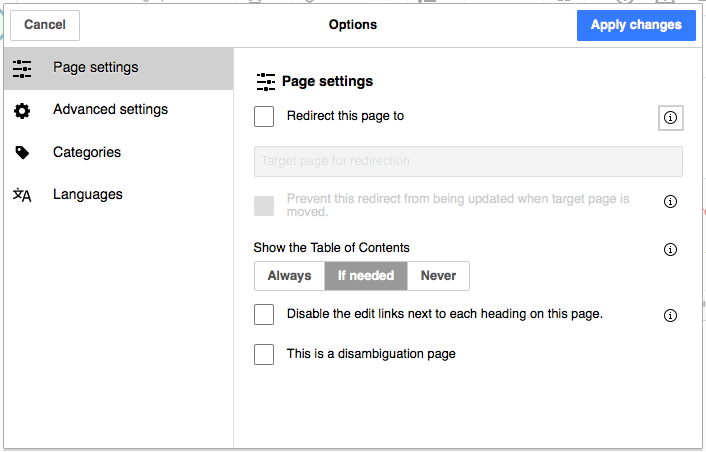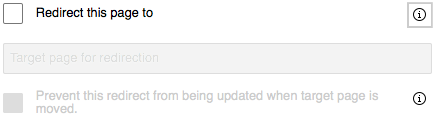Redirection Tutorial: Difference between revisions
Blitzkreig (talk | contribs) No edit summary |
Blitzkreig (talk | contribs) No edit summary |
||
| Line 5: | Line 5: | ||
== Manually Creating a Redirect == | == Manually Creating a Redirect == | ||
[[File:VisualEditor - Section edit links.png | [[File:VisualEditor - Section edit links.png|thumb|262x262px|1) Click edit to open the Visual Editor.|none]] | ||
[[File:VisualEditor page settings item.png|thumb|280x280px|2) On the top right, click the drop-down box, then select Page Settings from the list.|none]] | |||
[[File:VisualEditor Page Settings.png|thumb|3A) View of Page Settings.|none]] | |||
[[File:VisualEditor Page Settings Redirects.png|thumb|358x358px|3B) Within Page Settings, check 'Redirect this page to', then type the title of the page or section where you want the user to be redirected. NOTE: This is case-sensitive!|none]] | |||
[[File:VisualEditor Page Settings Redirects.png|thumb|358x358px|3B) Within Page Settings, check 'Redirect this page to', then type the title of the page or section where you want the user to be redirected. NOTE: This is case-sensitive!| | |||
== Example of a Redirected Page == | == Example of a Redirected Page == | ||
Revision as of 06:54, 4 August 2022
To improve the usability of the Wiki, redirecting the user from one page to the correct one is often necessary. This is particularly useful where multiple names exist for a certain topic. It can also be used to move a user to a specific section of a page, as Prisma has already done for the individual Gods on their page. For the purpose of this tutorial, and in general, redirects will be done as "hard redirects", which automatically move the user without their input.
Redirects can either be created manually through the page options, or automatically, such as in the case where a page is moved (creating a redirect from the old title to the the new title). As we move pages from their original titles to new ones, this automatic redirect process will allow people to find content based on older JoS site terminology, not just Wiki terminology.
Manually Creating a Redirect