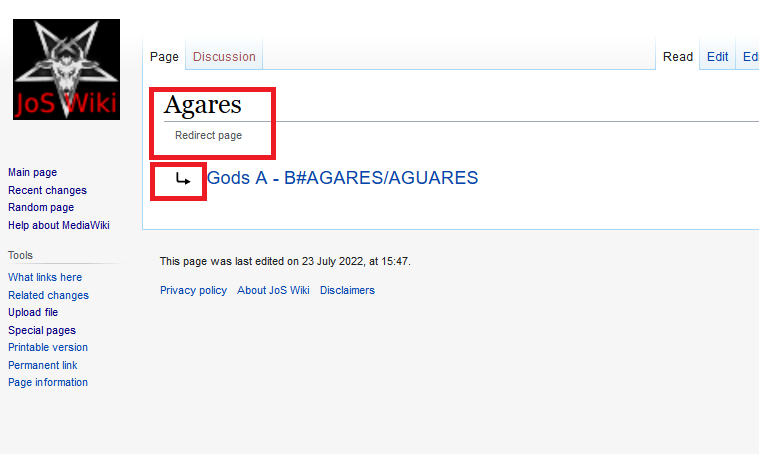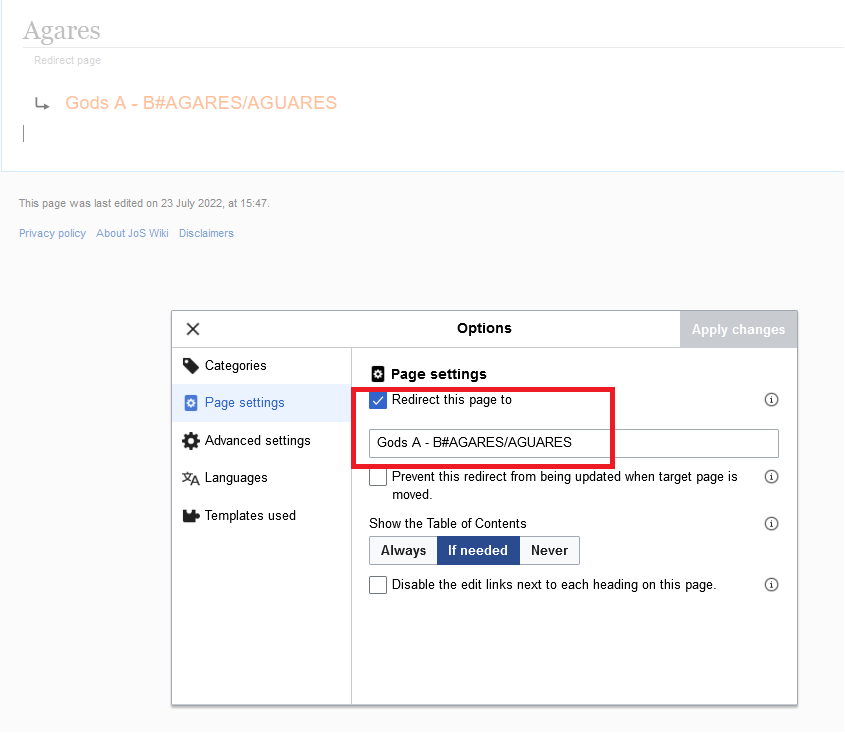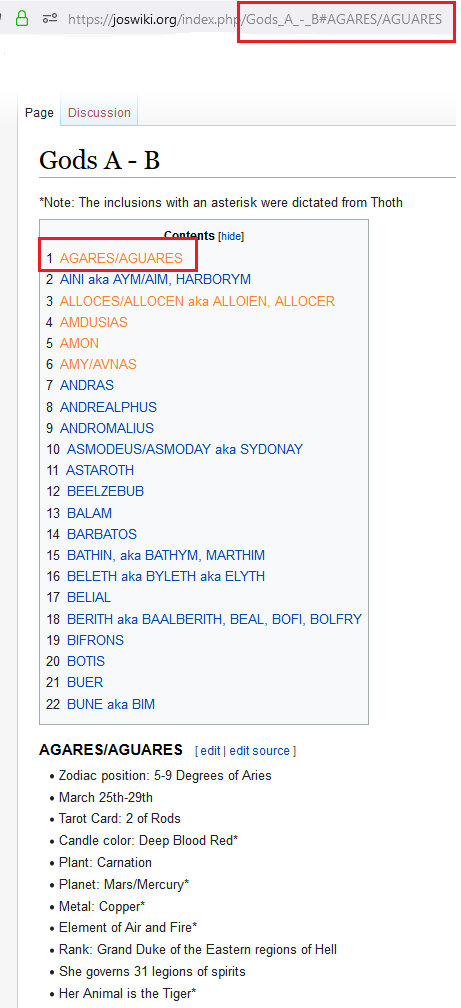Redirection Tutorial
To improve the usability of the Wiki, redirecting the user from one page to the correct one is often necessary. This is particularly useful where multiple names exist for a certain topic. It can also be used to move a user to a specific section of a page, as Prisma has already done for the individual Gods on their page. For the purpose of this tutorial, and in general, redirects will be done as "hard redirects", which automatically move the user without their input.
Redirects can either be created manually through the page options, or automatically, such as in the case where a page is moved (creating a redirect from the old title to the the new title). As we move pages from their original titles to new ones, this automatic redirect process will allow people to find content based on older JoS site terminology, not just Wiki terminology.
The title of the redirect must be something a user would search for, yet your redirect takes them to the proper area. Generally, redirects do not need to be deleted. Not all pages need redirects, yet most could benefit from at least or two.
More info: https://www.mediawiki.org/wiki/Help:Redirects
Relevant Pages:
Manually Creating a Redirect
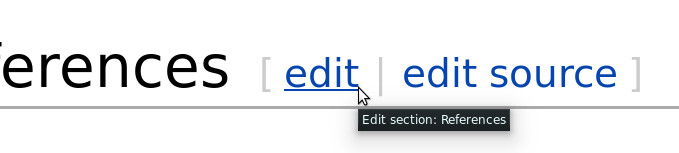
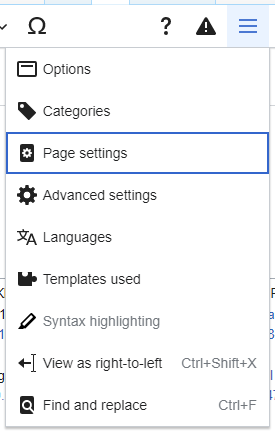
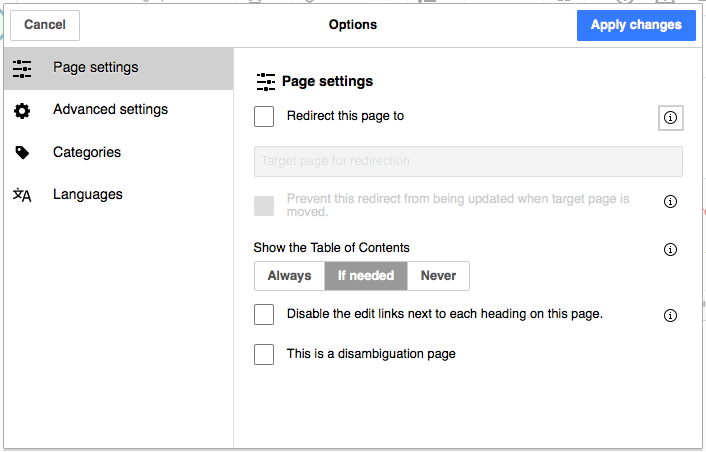
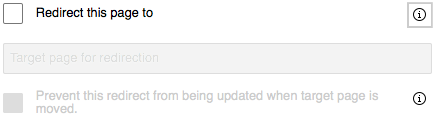
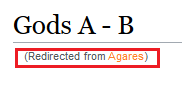
Example of a Redirected Page