Formatting Tutorial
Premise
As we know, the JoS Sites are not already structured in a Wiki format. However, we cannot readily rewrite new pages of content, since we must respect the original authors and their knowledge. Furthermore, I doubt many people have a full awareness of the entirety of JoS knowledge on a given topic. Therefore, formatting the JoS Sites requires a more cautious approach to aid both problems.
The main objective here is to continuously reformat certain pages to the best of your ability. This leaves it in a more organized state for later. Then, it becomes much easier to make additional formatting or organizational attempts, as new ideas are generated on how best to present the information.
If we are to condense the 500-700 pages of JoS content (not including the library) into a readable Wiki format, this requires many organizational passes. To even categorize one page, you must also know what is being communicated. This requires effort, especially when attempting to reorganize entire sections. Yet, small efforts will build upon one another.
Although this process is continually evolving, there are also basic actions which can be done. Therefore, I will try to detail some of these methods which can be done by everyone to help our overall goal.
Organizational Actions
Expansion of pages
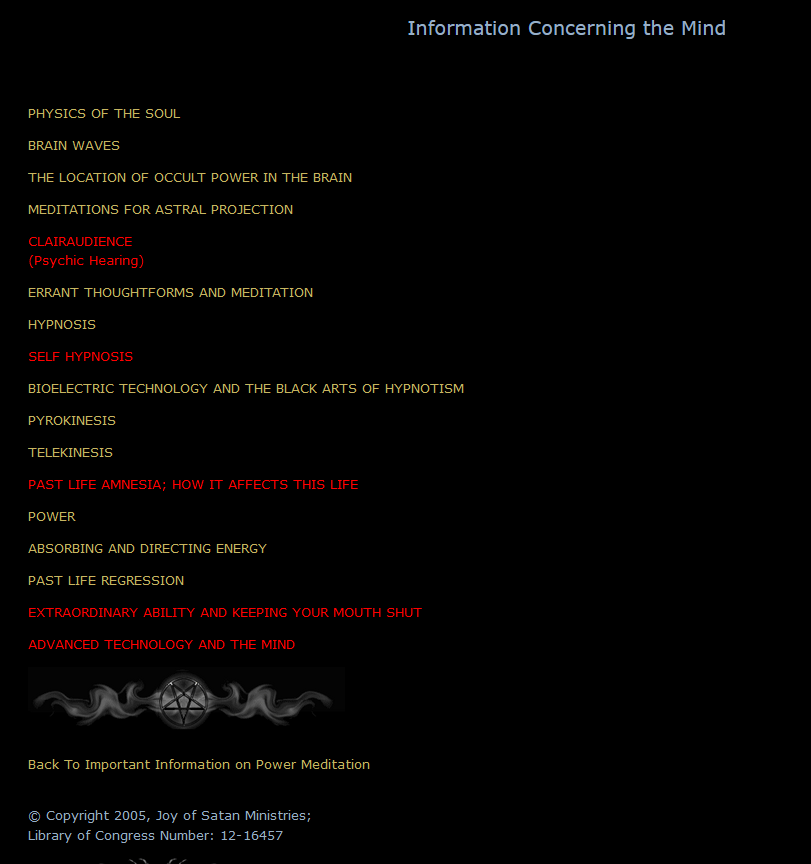
Some pages of the JoS site are comprised solely of individual links. This is unnecessary for a Wiki and these pages should be expanded out of their individual links. Initially, this would result in one big page containing these individual articles, but this can be dealt with later.
From the example image, the contents of each individual article should moved out and into the "main" page, which is the page listing all of these articles.
- Open an individual article.
- On the "main page", create a Heading with the title of this individual article.
- Copy and paste the contents into the "main" page, under this new title.
- Save your changes on the "main" page, which allows the next step to work properly.
- Create a redirect link from the page of the individual article to the newly created Heading section of the "main" page.
- This redirect is essential so that any links to the original article now follow to the new location!
- Test the redirection by clicking on a link to the individual article. This should automatically redirect back to the main page, under the section you specified.
- Only once this has been done, and all information has been correctly transferred, then you can delete the contents of the original article, leaving just the redirect link.
- Optionally, create a "See also" section at the bottom of the page for any remaining links.
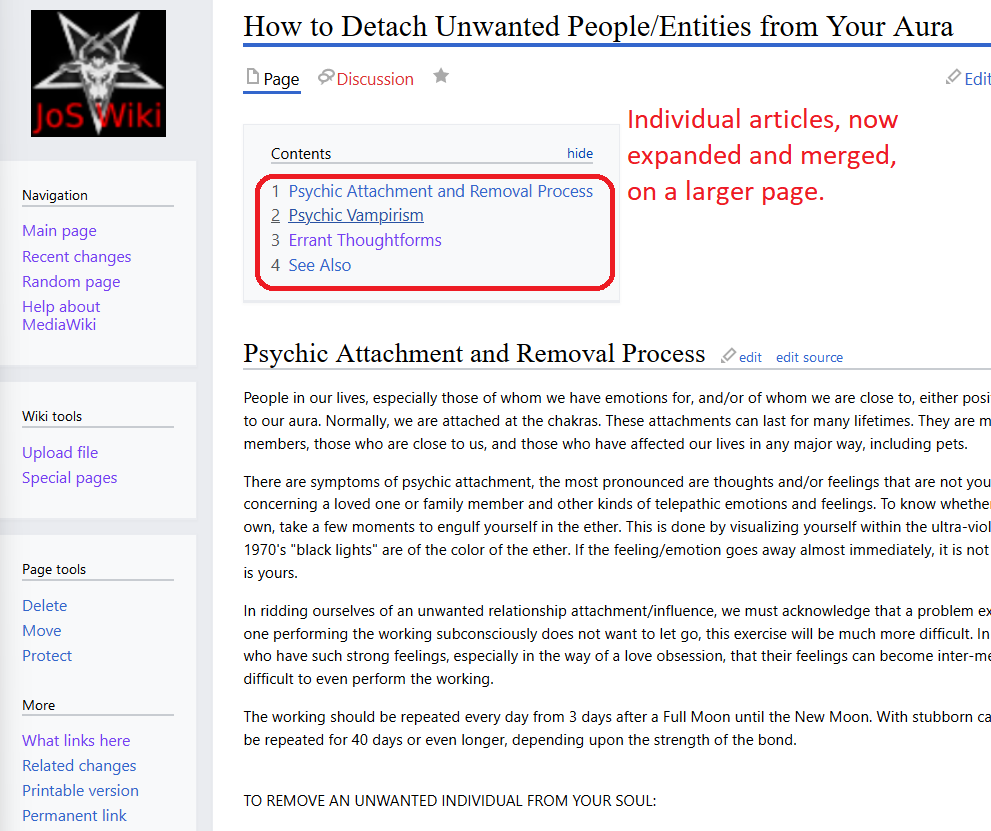
An example of some articles from the original example, which have now been expanded and further organized.
Repeat this process as necessary. Not every article must be "expanded" into a single page, but this general process makes subsequent actions much easier.
